Advertisements with pictures receive up to 5 times more responses. Therefore, it is importaint to upload pictures of the property to make the listing stand out.
You can add up to 10 photos to your advertisement. The photo needs to be maximum 6 MB.
If you are creating a new listing, you can add photos in the third step.
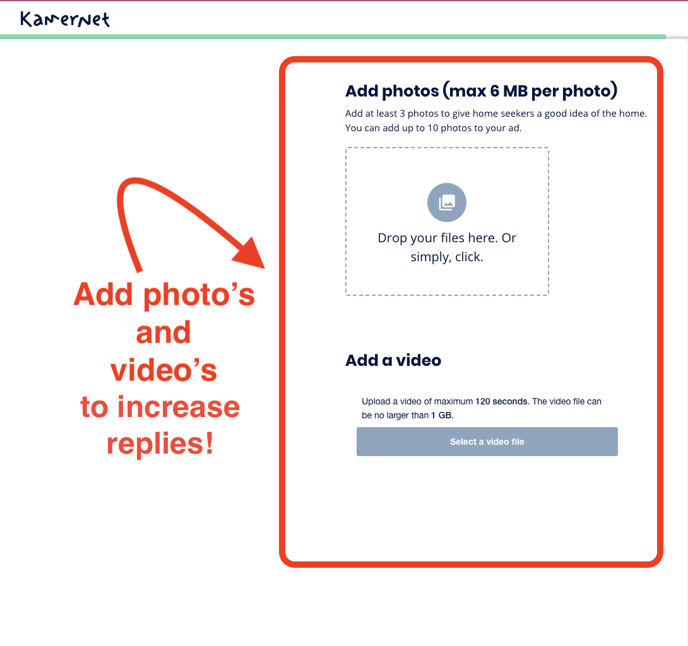
How to add photos to your listing
You can click on the sign to add photos directly from your computer.
Click on 'open' to add the photo(s).
After the photo's have been added you can drag them in any order. You can edit and turn the photo's by clicking on the pencil symbol. If you want to remove a photo, you can click on the trashcan button below the photo.
Make sure you always go to the final fourth step to confirm your advert and to make sure everything is saved.
Add or edit photos on a live listing
Go to 'My Adverts'. Then click on the green pencil button below the advert that you want to edit:
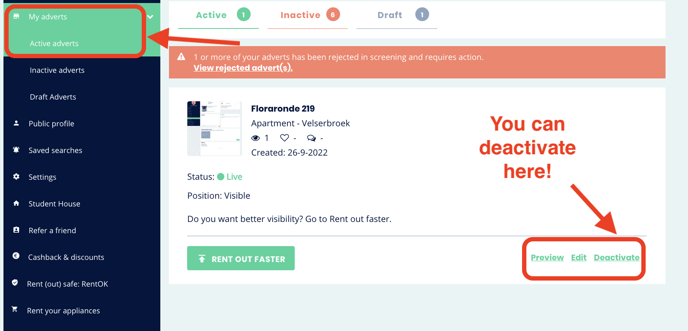
You will be directed to the first step of creating a listing. If you click further to the third step, you can add and edit your photo's as described above.
Note that we need to screen and approve all added and adjusted photos before you and the tenants can see them in your ad. Therefore it might take a while before the photos are visible in your advertisement.
To check this go to 'My Adverts' to see if the photo is added.
Again, make sure you always go to the final fourth step to confirm your ad and to make sure everything is saved.
